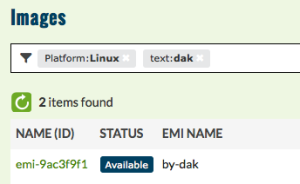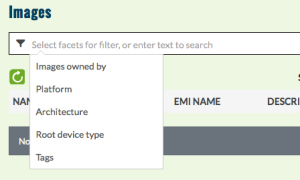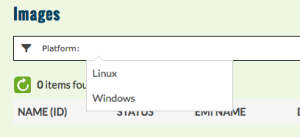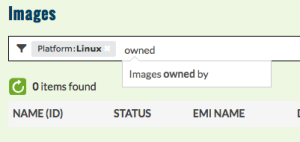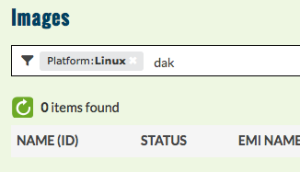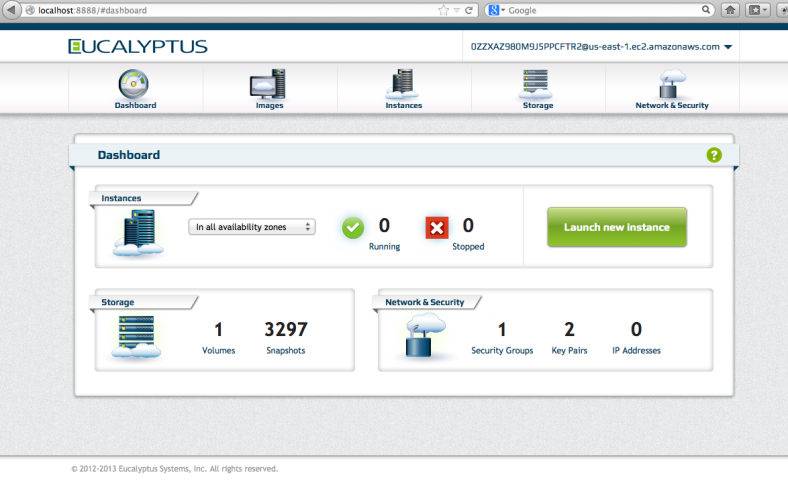As developers, we sometimes run into problems that are somewhat… challenging. That’s part of the fun of writing code though. I like trying to find clever ways to solve a problem. This was the case when trying to integrate memcached into the Eucalyptus Management Console.
Version 4.0 of the console uses Gunicorn which utilizes separate worker processes to handle requests. To implement any kind of effective caching, we’d need a shared cache. Memcached is a pretty obvious choice. Since we were using pyramid, beaker seems like an obvious option. Beaker does have support for memcached, but as the author points out, dogpile.cache is a much better choice as a cache interface library. Dogpile.cache has backends for memcached, redis and others which allow for some more interesting choices architecturally.
Our application uses boto to talk to both Eucalyptus and AWS. To start with, we wanted to cache image lists since they don’t change often and they can be fairly large. Dogpile.cache has regions you configure (generally for different expiration times). We set up short_term, long_term and others for our application. While working on a prototype for this, I ran into 2 main issues which I’ll cover in detail: pickle doesn’t handle all boto object graphs and invalidation of cache data.
Pickled Botos
We have an array of boto.ec2.image.Image objects that need to be cached. The memcached backend for dogpile.cache can use one of a few python interfaces to memcached. I chose to use python-memcached. It pickles the data before sending it to the memcached server. For those who don’t know, pickling is a way to encode python data and can be used to marshall and unmarshall object graphs. Anyway, some boto objects don’t marshall very well. I ran into this about 2 years ago when working on the first version of the console that used the JSONEncoder to send json versions of the boto objects to the browser as AJAX responses. I had to write my own JSONEncoder to handle the objects which didn’t marshall properly. The JSONEncoder supports passing your own implementation which handles object conversion, so that made life a little easier. The Pickler also supports this, but the implementation is buried down in the python-memcached package and there is no way to pass your own pickler down from the dogpile.cache layer. (I feel a pull request coming..) What I chose to do instead was to iterate over the image list and make adjustments to the objects graphs prior to storing in the cache. Certainly, this isn’t ideal, but it works for now. In doing this, I was able to delete some values out of the object graph which I don’t care about which saves time and space in the cache mechanism. I also found that (in this case) the boto.ec2.blockdevicemapping.BlockDeviceType object contained a circular reference which was causing the pickler to barf. I trimmed this out during my iteration and pickling worked fine!
The hard part was figuring out which object was causing the problem. I found a stackoverflow article that helped here. It showed how to extend the Pickler to either log what it was operating on, or catch exceptions (as I added for my purposes). Here’s my code;
class MyPickler (pickle.Pickler):
def save(self, obj):
#print 'pickling object', obj, 'of type', type(obj)
try:
pickle.Pickler.save(self, obj)
except:
print "--------- object dict = "+str(obj.__dict__)
I found it very helpful to see what object was causing the problem and could insert a breakpoint to inspect that object when the problem occurs. In the memcache.py file of python-memcached, I had to change an import so that cpickler wasn’t used. That’s a native pickler which is much faster, but doesn’t allow me to extend it in this way. This is clearly only a debugging tool and the standard package code should be used in production.
Invalidate == Delete
Each item stored in a cache region has a key generated. When using the @cache_on_arguments decorator, the cache key is created based on the string form of the arguments passed to the cache function. The decorator takes a namespace argument, so I was able to specify an additional key component so that any image values being cached all included “image” in the cache key. By default the key is also run through sha1 to create a digest to get consistent length (and obfuscated) cache keys. This works well and would have been all I had to do except that I couldn’t simply rely on the configured expiration of the cache region. There are cases where we needed to invalidate the set of data in the cache due to changes initiated within the application. In that case, our user would expect to see the new data immediately.
To invalidate, we would need to know the cache key used to refer to the data in the cache and perform a delete on the key. Since the cache key was generated for us, I had no idea what to use for deletion. I could have reverse engineered it, but if something changed in the underlying library, that could be fragile. Fortunately, a cache region can be given a key generator function when it is configured. We could use our own code to generate the cache key and call that again to invalidate the cache. This is the key generator I’m using:
def euca_key_generator(namespace, fn):
def generate_key(*arg):
# generate a key:
# "namespace_arg1_arg2_arg3..."
key = namespace + "_" + "_".join(str(s) for s in arg[1:])
# return cache key
# apply sha1 to obfuscate key contents
return sha1(key).hexdigest()
return generate_key
To use this to invalidate a cache (based on args), I wrote another function:
def invalidate_cache(cache, namespace, *arg):
key = euca_key_generator(namespace, None)(*arg)
cache.delete(key)
The namespace and arg list are passed to the key generator as you can see. This is merely a helper function. To invalidate the image cache, I needed to call the above function with the proper arguments. These are the same arguments passed in to the cache function (which uses the decorator).
The work on shared caching is currently in a branch, but will likely be merged into develop over the next month or so.
Size Problem
After beating my head against a wall for a while, I found there is a size limitation on memcached. It will only take values up to 1MB in size unless you recompile it. Fortunately, there is a handy solution. Since value get pickled, they do really well with compression. The python-memcached library supports compression, but you need to enabled it. By default the min_compress_len is zero, which means it never tries to compress the pickled data. In fact, the code silently returns from the set method having done nothing. This is where the frustration came in. I ended up spending some quality time in pdb to figure out that I could configure a dogpile.cache region with a min_compress_len greater than zero to get the underlying code to compress my data. Bingo! My large data set went from 3MB to 650K. This is how I configured my regions:
long_term.configure(
memory_cache,
expiration_time = int(settings.get('cache.long_term.expire')),
arguments = {
'url':[memory_cache_url],
'min_compress_len':1024,
},
)
I realize that 650K is not that far from 1MB, so perhaps splitting up the data will be needed at some point. The failure mode is simply a performance one, not so fatal.
Memcached Debug Tips
I learned a couple of things about monitoring my memcached server while debugging things. Two tips I found that will help are:
- run memcached from a shell with -vv option. You’ll get useful output about get, set, send and delete operations.
- telnet into the server using “telnet localhost 11211”. You can run commands like “stats” and “stats items”